There are some cases where combining certain tracks will have utility beyond increasing the amount of songs you can upload. Some album tracks work better when combined with the songs that come before or after them. These songs are usually split up on the albums you buy for easy access, though we've never found it particularly useful to skip to what is essentially the middle of a piece. When these individual tracks show up in your shuffled mixes, they sometimes start or stop abruptly due to the other half being missing, making for a less natural listening experience and leaving you wanting for more. You can use software such as Merge MP3
to easily combine these tracks into single file songs, so that when
they pop up in your shuffled mixes, you will hear them as they were
likely intended.
(Best Practices) - 7/26/2012
(Links) - 7/25/2012
Boosting Your Collection For Free
Since the Google Play terms of service dictates that you only upload songs that you legally own, having sources of free music that you actually enjoy will help you increase your music collection, while making sure that your music habits don't exceed the price of a new car.
Lifehacker has posted an article on how to increase your collection legally by scouring the Internet for free, yet legal music. This is totally relevant to our interests!
How to (Legally) Boost Your Music Library Without Spending a Dime
Lifehacker has posted an article on how to increase your collection legally by scouring the Internet for free, yet legal music. This is totally relevant to our interests!
How to (Legally) Boost Your Music Library Without Spending a Dime
- Lifehacker
(News) - 7/24/2012
New Google Play Feature: Now Playing Queue
A new automatic playlist has been added to the Google Play music application called the Queue. This list lets you queue up any combination of playlists, albums, songs, and Instant Mixes without having to create a brand new special playlist for just one listening session. If you know what you want to hear next, you can add it to the Queue and keep the music playing. Before this feature was implemented, it would have been necessary to stop what you are doing to start up the new songs. This will also make playlists more useful, as you won't have create dumb mixes like Three Songs While I Brush My Teeth, you can just queue up the three tracks and be done with it.
To add something to the queue, just click the arrow next to the entity (song, album, playlist) and select Add to queue. It's as simple as that, and you can add multiple tracks at the same time just as easy. The Queue also provides the option of saving its contents to a new playlist, adding yet another way to edit your Instant Mixes.
It also educates us on how Google Play creates its shuffled mixes. If you have a large amount of songs marked as Thumbs Up (1,952 here) or click Shuffle all on the Home page, by clicking on the Queue you will see that Play actually selects a sample of only 800 of those songs. This is probably well over 48 hours worth of music, ensuring that you never hear the same track twice (unless you have uploaded multiple versions of the same song).
There isn't any official documentation on using the Queue yet, so the best way to get the most out this feature is just to give it a whirl.
To add something to the queue, just click the arrow next to the entity (song, album, playlist) and select Add to queue. It's as simple as that, and you can add multiple tracks at the same time just as easy. The Queue also provides the option of saving its contents to a new playlist, adding yet another way to edit your Instant Mixes.
It also educates us on how Google Play creates its shuffled mixes. If you have a large amount of songs marked as Thumbs Up (1,952 here) or click Shuffle all on the Home page, by clicking on the Queue you will see that Play actually selects a sample of only 800 of those songs. This is probably well over 48 hours worth of music, ensuring that you never hear the same track twice (unless you have uploaded multiple versions of the same song).
There isn't any official documentation on using the Queue yet, so the best way to get the most out this feature is just to give it a whirl.
(Reviews) - 7/19/2012
Our Google Play Wishlist
 |
| Also, a unicorn. |
1. Your music on multiple devices, like for real
For instance, having the option to pause your music on one device and pick back up on another. Even better would be the ability to hear the same stream on multiple devices at the same time. Imagine loading up your favorite playlist and playing it on every device in the house during a get-together, doing away with the need for an expensive house-wide wireless speaker system. If Google or the music industry is afraid of users using this for anything other than personal use, it would be very simple to limit its use to the same IP address and username.
(Best Practices) - 7/10/2012
Managing Your Single Tracks
If you've been playing at home, you know that we advise you to only upload and keep music that you actually enjoy listening to. This means that you may end up wanting to only keep a few songs from certain albums instead of the whole thing. Instead of simply deleting the unwanted songs and leaving the bones of once mediocre albums scattered throughout your collection, you can create pseudo-folders in which to put these songs. Of course you aren't able to actually create folders in the Google Play music application, but through a creative use of tagging, all of your one hit wonders will finally find their place!
(Best Practices) - 7/09/2012
Getting the most out of your playlists and instant mixes
Not too long ago, creating a custom mix of songs usually involved physical media, time limitations and a lot of trial and error. OK, we admit that it's been sometime since physical media was absolutely necessary, but even at a 50 cents each, the cost of those blank CDs and tapes added up! Fortunately, there isn't a blank media tax on each playlist that you create, so you can mix and match your Google Play collection till your heart's content.
Creating a music playlist is pretty straight forward, as you simply click on the arrow next to the song title and select Add To Playlist. By holding down Shift to select songs in a row, or Ctrl to select separate single tracks, you can select and add multiple songs at a time. You will then be given the opportunity to name your playlist, or if your don't have time for such silliness, it will default to the current date.
Creating a music playlist is pretty straight forward, as you simply click on the arrow next to the song title and select Add To Playlist. By holding down Shift to select songs in a row, or Ctrl to select separate single tracks, you can select and add multiple songs at a time. You will then be given the opportunity to name your playlist, or if your don't have time for such silliness, it will default to the current date.
(Best Practices) - 7/08/2012
Tagging Your Music Collection in Google Play
(Reminders) - 7/06/2012
Don't forget to rip your CDs, records and tapes!
Some of the biggest selling albums of all time are still not available for purchase online as audio files. Popular artists such as AC/DC and Garth Brooks have stood their ground and said, "No, we do not want your money." You can still have legally owned copies of AC/DC MP3s in your collection. It requires more work, but you don't have to leave things that you enjoy out of your collection just because it's not easily attainable. Tracking down hard to find music and crossing it off of your list can be very satisfying, and with it stored safely in the cloud, you don't have to worry about losing it ever again. Your most important and irreplaceable tracks can be stored in multiple locations, as there's no law that says you can't use Google Play, iCloud and the Amazon Cloud Player simultaneously. It is a great time to be a hoarder of music.
(Best Practices) - 7/05/2012
Uploading Your Music to Google Play
Once Music Manager is up and running and your special uploading folder is configured, it's time to get down to uploading some music! To upload your music to Google Play, you simply make sure that the album you are wanting to transport is in the folder you instructed Music Manager to use for this purpose. Perhaps you called your folder The Audio Transportation Station of Life, perhaps you decided to name it Google Music Uploads, or even just stuff. That was your call and we respect your choice.
Music Manager reminds new users from the start that the Play music application gives you enough room to upload 20,000 songs and that you're encouraged to fill up that space if you initially do not upload more than ten songs. As we said in our previous articles, we do not recommend uploading your entire collection at once! While we encourage you to use your own methods if they better suit your needs, a massive collection of poorly tagged music can be overwhelming to fix. Before your music even makes it into that upload folder, you might want to take a few considerations...
Music Manager reminds new users from the start that the Play music application gives you enough room to upload 20,000 songs and that you're encouraged to fill up that space if you initially do not upload more than ten songs. As we said in our previous articles, we do not recommend uploading your entire collection at once! While we encourage you to use your own methods if they better suit your needs, a massive collection of poorly tagged music can be overwhelming to fix. Before your music even makes it into that upload folder, you might want to take a few considerations...
(Best Practices) - 7/03/2012
Getting Started with Google Play
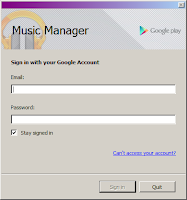 If you haven't already started using the Google Play music application, The Google Play support hub has a lot of useful information pertaining to the installation of the software and using the web app. Brand new users are wise to check out their portal if you are having problems or need further instructions on getting Music Manager set up. We also have some additional advice...
If you haven't already started using the Google Play music application, The Google Play support hub has a lot of useful information pertaining to the installation of the software and using the web app. Brand new users are wise to check out their portal if you are having problems or need further instructions on getting Music Manager set up. We also have some additional advice...
If you're new to the service, you are in the best position, as you can use good practices from the start. Without proper care, your collection can grow into an ugly, unmanageable mess. An allotment of twenty-thousand songs is a lot, but it's also...a lot. If you upload too many songs without taking care, your collection will not be very useful. So lets begin, get started, and get this show on the road...
(MGMT) - 7/01/2012
Welcome!
We're A Playin' With Play, a blog dedicated to providing you with tips, tricks and other helpful information to get the most out of Google Play, or more specifically, the music application part of the service. We are not affiliated with Google, Google Play or any of their properties. In addition to posting general advice for using the Google Play music application's basic features, we'll also provide tips for organizing your audio files, so that perhaps even years from now you will still have access to your hard earned MP3 collection. A lot of our advice can be applied to any service that stores your music in the cloud, such as the Amazon Cloud Player and iCloud, You can even use some of our tips to organize your personal home media server files or MP3 player. If you are wondering why we are focusing on the Google Play music application specifically, today is your special day, as we cover this exact subject in the very next paragraph of this article!
Subscribe to:
Comments (Atom)








